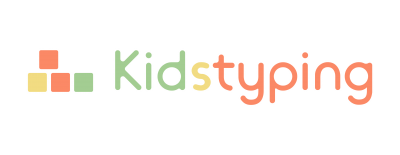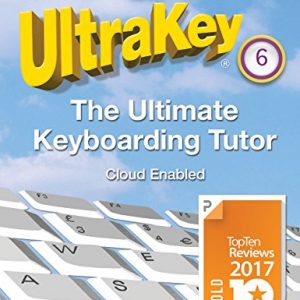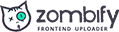Top-rated 7 Typing Tests that Increase Your Typing Speed
After learning how to type for some time, your child will be tested on various skill sets for the program in order to ensure his or her mastery of the program. The skillsets for typing programs include –
1. Free Typing Practice
The child will be tested for his efficiency and accuracy in typing practice. His ability to identify the alphabet and numeric keys on his keyboard, correct hand placement, good posture and ability to type fast will be assessed too.
2. Typing Speed Test & Exercises
This typing test is used to check how fast and accurate the child will be during his typing drills. This test will also assess the number of right words and wrong words he can type within a specified time.
3. Words Per Minute Test (1-minute test or 5-minute test)
Do you know that you can customize the test to a preferred language for your child? This is possible by selecting the desired language, the duration the test will last either one-minute or five minutes, and the `words or texts the child will be examined for.
This free typing test will offer your kids a wide range of lessons with time variations to choose from. You can select a one-minute test or 5-minute test and there are about 26 to 40 different lessons to choose from. It is good to note that the timer calculates the WPM by using five characters per word and evaluating the number of errors the kids have made during the session.
4. Keyboarding Skills Test
Does the child properly understand the alphabet keys, numeric keys, and punctuation marks on the keyboard? How does he position his wrist and hand while typing? These primary things will be tested during this session.
5. Typing Test Games
This test is designed to assess the child’s accuracy and speed and it is programmed for durations of one minute, three minutes, and five minutes respectively.
6. Typing Certificate (Test)
There is also a typing test offering a certificate after the completion of the assessments and you can print it out for yourself.
7. Online Timed Typing Test
The child will be tested on his ability to maneuver his ten fingers on the keyboard easily beginning from the home row keys to other letters on the keyboard.
Testing the Number of Keystrokes made During Typing
The child will be tested based on the number of keystrokes made during typing and the number of right words or wrong words that he typed during a session is considered too.
Testing on Words Per Minute (WPM)
Here, the child is tested based on the number of words he can type in a minute. If he can type more words correctly within a specified time, then you will know that his typing skills are improving gradually but practice makes perfect. Therefore, the more he learns to type, the better his skills will continue to improve.
Online Typing Lessons List
Do you know that typing lessons are designed for the children to learn how to type easily using a collaborative typing tutor? The keys are categorized for proper mastery and proficiency. An effective way to teach typing lessons is by introducing the hand positioning techniques that teach the child the best ways of maneuvering his hands on the keyboard easily. Examples of typing lessons for kids are explained below.
a. The Home Row Keys
Learning the home row keys is ideal for the children to master touch-typing. This will help the kids to know how to move their fingers to the right keys without looking down at the keyboard. Eight letters on the keyboard make up the home row keys and they are A, S, D, F, J, K, L, and ;. Then the child types letter A using the pinky finger of his left hand, letter S with the ring finger of the left hand, letter D receives the middle finger of the left hand, and he presses letter F with the index finger of the left hand, too. Additionally, he types on letter J with the index finger of his right hand, letter K with the middle finger of the right hand, letter L using the ring finger of the right hand, and types ; with the pinky finger of the right hand respectively.
Click Here to learn TYPING LESSONS 1
b. Right Hand Home Keys
The right-hand home row keys involves letters J, K, L, and ; It is good to note here that letter H is not one of the home keys, even though it is on that row. Place your index finger on letter J, middle finger on letter K, ring finger on letter L, and pinky finger on the key with ; to type on each of them accordingly. The child can type letter H with the index finger and return it to the J key afterward.
Click Here to learn TYPING LESSONS 2
c. Left Hand Home Keys
The left-hand home keys are A, S, D, and F. However, letter G is not one of the home-based keys despite its positioning on that row. The child types on letter A with the pinky finger, letter S with the ring finger, letter D with the middle finger, and letter F with the index finger of the left hand respectively. If the child wants to type letter G, he can do that by using his index finger to type on it and return it to the F key.
Click Here to learn TYPING LESSONS 3
d. The Shift and Enter Keys
The shift and enter keys are relevant in every typing session. The shift keys are located each on both sides of your keyboard and you can press on anyone with the pinky fingers on both hands. You press the shift key whenever you want to type a capital letter. For example, if you want to type capital letter F, you can place the pinky finger of your right hand on the shift key and place the index finger of the same right hand on letter F. Then you will have capital letter F. Moreover, the enter key is pressed whenever you want to mark off a group of words and phrases to form a new line of sentences or paragraph.
Click Here to learn TYPING LESSONS 4
e. Apostrophes and Quotation Marks
Your child can locate these marks beside the home keys and before the enter key. These two marks are controlled by one key. However, the child will use his right pinky finger to type the apostrophe key, while to type the quotation marks, he will use his left-hand pinky finger to press and hold down the Shift Key while pressing the key with the apostrophe mark using the right-hand pinky finger as well.
Click Here to learn TYPING LESSONS 5
f. Left Hand Top Row Keys
Here, the child will learn other keys called the QWERTY keys. Now, he will move his fingers up from the home row keys to type letter Q with the left-hand pinky finger, letter W with the ring finger, and letter E with the middle finger. Furthermore, he will type on letter R with the index finger, and to type on letter T, he will move his index finger from R and type letter T, correspondingly.
Click Here to learn TYPING LESSONS 6
g. Right Hand Top Row Keys
The right-hand top row keys involve letters Y, U, I, O, and P respectively. Type letter Y using the index finger of your right hand, press letter U using the same index finger, and proceed to type the letter I by moving up the middle finger from the home row key K. Then, use your right-hand ring finger to type letter O and type letter P with the right-hand pinky finger accordingly.
Click Here to learn TYPING LESSONS 7
h. Left Hand Bottom Row Keys
These keys include letters Z, X, C, V, and B. Remember that you must place your hand correctly on the keyboard before you start typing. Therefore, always place your ten fingers on the home row keys and from there, you can type other letters on the keyboard. Now, type letter Z with the pinky finger of your left hand, letter X with the ring finger of the left hand, type letter C with the middle finger, then use the index finger to press letter V, and press letter B with the same index finger, too.
Click Here to learn TYPING LESSONS 8
i. Right Hand Bottom Row Keys
The right-hand bottom row keys are N, M, comma (,), Full stop (.) and slash (/) respectively. This row involves the usage of the comma, full stop, and slash, which are relevant and regular keys during typing. The index finger on your right hand is used to type letter N, while the same index finger is used to type letter M, too. The child learns to type the comma (,) with his right-hand middle finger, the full stop (.) with his ring finger, and the slash (/) key with the pinky finger of the right hand as well.
Click Here to learn TYPING LESSONS 9
j. Left Hand Number Keys
These keys are the numbers on the left hand side of the keyboard, which are 1, 2, 3, 4, and 5. The child will use the pinky finger of the left hand to type number 1 on the keyboard, he will type figure 2 with the ring finger of the left hand and press figure 3 using the middle finger of the left hand. Then, he will use the index finger of the left hand to type figure 4, and press number 5 with the same finger too.
Click Here to learn TYPING LESSONS 10
k. Right Hand Number Keys
These right hand number keys include 6, 7, 8, 9, and 0. You begin by typing number 6 with the index finger of your right hand, type figure 7 using the index finger of your right hand too, and press number 8 with the middle finger of your right hand. Then, proceed to type on number 9 with the ring finger of your right hand and finally the 0 key with the pinky finger of the right hand as well.
Click Here to learn TYPING LESSONS 11
l. The Parentheses and Other Brackets Keys
The parentheses involve brackets such as ( ) otherwise known as the curved brackets. You also have the square brackets [ ], and the curly brackets { }, often used in Mathematics. If the child wants to type the brackets located above 9 and 0 keys, he should use the pinky finger of the left hand and press and hold on the shift key while he presses the 9 key with the ring finger of his right hand. Then, press and hold the shift key with the pinky finger of the left hand and press 0 key with the pinky finger of your right hand. In addition, to type the square brackets, the child can use the pinky finger on his right hand to press the keys in order to get the left and right brackets accordingly. After this, he proceeds to learn how to type the curly brackets, which is on the same key with the square brackets. By pressing and holding down, the shift key with the pinky finger of his left hand, then he can type the brackets.
Click Here to learn TYPING LESSONS 12
m. Left Hand Symbol Keys
There are about seven symbol keys located at the top left hand corner of your keyboard. These keys include ` single quote, ~ tilde mark, ! Exclamation mark, @ symbol, # symbol, $ dollar sign, and percentage % symbol. If the child wants to type the single quote ` symbol, he will use the pinky finger of the left hand. He will also find the tilde ~symbol on the same key with the single quote but he will use his right hand pinky finger to press and hold the shift key and then press the ~ key with his left hand pinky finger.
Now, pressing and holding the shift key with your right-hand pinky finger you can type all these other symbols, type the exclamation mark !, above 1 key with your left-hand pinky finger. Additionally, use your left-hand ring finger to type 2 key in order to get the @ symbol, and using the middle finger of the left hand, type the # symbol above 3 key. If the child wants to type the dollar sign $ above 4 key, he should use the index finger of his left hand, also he can type the percentage % symbol above 5 key using the left-hand index finger.
Click Here to learn TYPING LESSONS 13
n. Right-Hand Symbol Keys
The right-hand symbols keys on your keyboard include ^ symbol called carat symbol above the 6 key, the & sign called ampersand, which is above 7 key, and the* sign called asterisks above 8 key. Furthermore, the – hyphen sign is after the 0 key, you will also find the _ underscore symbol on the same key too.
Pressing and holding the shift key with his left-hand pinky finger and using the index finger of his right hand to press 6 key in order to type the ^ carat symbol. The child can also place his left-hand pinky finger on the shift key and press the 7 key with the index finger of his right in order to type & ampersand sign. If the child wants to type * sign, pressing and holding the shift key with his left-hand pinky finger, he can use the middle finger of his right hand to type the 8 key. He will type the – hyphen sign by using the pinky finger of the right hand while pressing and holding the shift key with his left-hand pinky finger. He can use his right-hand pinky finger to type the _ underscore sign while pressing and holding the shift key with his left-hand pinky finger as well. Other symbols to learn here are the bar |symbol and backslash \ symbol. To type the bar | symbol, he uses his left-hand pinky finger to press and hold the shift key while the right-hand pinky finger types the bar key. Then, to type the backslash \ sign, the child will place his right-hand pinky finger on the backslash key and type it accordingly.
Click Here to learn TYPING LESSONS 14
o. Delete and Backspace Keys
The delete and backspace keys are located at the top right-hand side of the keyboard. Your kid can use his right-hand pinky finger to press the delete key while the backspace key can be handled using the pinky finger of the right hand respectively.
Click Here to learn TYPING LESSONS 15
Premium (Paid)
Typing Training Programs
Do you want your kids to gain mastery and proficiency in typing? Then, you can introduce them to various typing training programs that will improve their typing skills using typing tutorial software called UltraKey 6 Home Edition – 3 PC (Download). The tutorials are voice-supported and can be customized according to the age and typing pace of the child. Your kids will learn various good typing training skills such as:
a. Individual Finger Typing
In this lesson, the typing application has practice drills and tutorials that can coach the children how to use individual fingers to type on the keys.
b. Training on How to Use the Right Hand
This lesson is aimed at training the child on the various keys or letters that you can use the right hand to type such as h, j, k, l, u, y, i, o, p, etc.
c. Training on How to Use the Left Hand
The child will also learn how to type on various keys or alphabets using the left hand such as letters a, s, d, f, g, q, w, e, r, t, etc.
d. Typing Speed Training Programs
This specific lesson contains exercises and typing drills made to increase the speed of the child as he progresses in typing.
e. Typing Games for Tutorials
These tutorial games use animations and other cartoon representations to guide the child while he learns typing. The games are highly recommended for your kids because they are fun, engaging, and educational.
f. Timed Typing Lessons
There are timed typing lessons made to test the child’s ability after every typing lesson. This is also intended to increase his speed and accuracy.
g. Learning How to Type the Ten Key Numerals or Numbers
Have your kids learned the ten number keys? This lesson is aimed at training the kids on how to type the ten-key number pads on the keyboard such as 1, 2, 3, 4, 5, 6, 7, 8, 9, and 0, respectively.
h. The Best Wrist or Hand Positioning
Poor hand or wrist positioning can lead to various health conditions like carpal tunnel syndrome and strained bones. However, the child will learn how to place his hand and wrist on the keyboard very well in order to increase his speed and efficiency.
i. Learning Higher Lessons Containing Words, Sentences, and Paragraphs
This is very important to help the child learn how to improve on previous lessons by typing words, combining the words to form sentences and even paragraphs. It is an emphasis on already learned typing methods and ideas.
j. Training on the Best Typing Posture
The best typing posture will help your kids to prevent health conditions like strained neck and backbones. Through this good typing posture, the children will learn how to sit properly while typing.
Typing Learning Worksheet for Students
This typing training plan or worksheet for kids typing is designed to improve their typing skills and maintain proficiency after the sessions.
Best Training Plan: Weekly Activities for 5 – 10 Years Old Children
| Subjects | Monday | Tuesday | Wednesday | Thursday | Friday |
| Learning about the Home Row Keys | Introduction to the Home Row Keys | Training on the Left Hand Home Row Keys | Training on the Right Hand Home Row Keys | Introduction to the Usage of Shift and Enter Keys | Training on the Usage of Apostrophes and Quotation Marks |
| Training on the Top Row and Bottom Row Keys | Learning the Left Hand Top Row Keys | Learning the Right Hand Top Row Keys | Training on the Left Hand Bottom Row Keys | Training on the Right Hand Bottom Row Keys | Parentheses and Other Brackets |
| Learning the Number Keys and Symbol Keys | Training on the Left-Hand Number Keys | Training on the Right-Hand Number Keys | Learning the Left-Hand Symbol Keys | Learning the Right-Hand Symbol Keys | Training on the Usage of Delete and Backspace Keys |
| Learning Typing Using the Tutorial Games | Playing the QWERTY Warrior’s World | Playing the Ninja Hunter | Playing the Keyboard Revolution | Playing the Game “Frogs are Off Their Diet” | Playing the Game “Typing Adventure (Level 1)” |
| Typing Test | Keyboard Test | Typing Speed Test | Testing on Words Per Minute | Ten fast Fingers Test | Customize the Test for the Child |